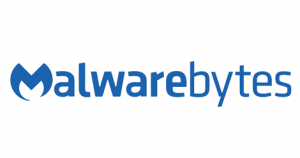|
||||
|
Computer Repair San antonio-New Year’s Resolutions for Your Computer
|
||||
|
Computer Repair San Antonio-More Than A Virus, Common Malware to Watch Out For
|
||||
|
Don’t unplug your Computer to Shut It Down!-Computer Repair San Antonio
Can I Just Unplug My Computer to Shut It Down?
You may damage your computer.
By pulling the plug or forcing a power-off by holding down the power button, you risk corrupting data on your hard drive and damaging hardware.
I’m not sure what kinds of problems you’re having with the power button, but even that needs to be used correctly, or you could end up with the very problems you’re seeing.
HP Recalls Batteries for Notebook Computers and Mobile Workstations Due to Fire and Burn Hazards-Computer Repair San Antonio
HP Recalls Batteries for Notebook Computers and Mobile Workstations Due to Fire and Burn Hazards
HP toll-free at 888-202-4320 from 8 a.m. to 7 p.m. CT Monday through Friday or online at www.HP.com/go/batteryprogram2018 or www.hp.com and click “Recalls” for more information.
This recall involves lithium-ion batteries for HP Notebook computers and mobile workstations. The batteries were shipped with or sold as accessories for HP ProBooks (64x G2 and G3 series, 65x G2 and G3 series), HPx360 310 G2, HP Envy m6, HP Pavilion x360, HP 11, HP ZBook (17 G3, 17 G4, and Studio G3) Mobile Workstations. The batteries were also sold as accessories or replacement batteries for the HP ZBook Studio G4 mobile workstation or for any of the products listed above.
Consumers should immediately visit www.HP.com/go/batteryprogram2018 to see if their battery is included in the recall and for instructions on how to enable “Battery Safety Mode” if their battery is included in the recall. The website provides consumers instructions on how to initiate the validation utility to check their battery and what to download if their battery is included in the recall. These batteries are not customer-replaceable. HP will provide free battery replacement services by an authorized technician.
HP has received eight reports of battery packs overheating, melting, or charring, including three reports of property damage totaling $4,500 with one report of a minor injury involving a first degree burn to the hand.
Best Buy and other stores and authorized dealers nationwide and online at www.Amazon.com, www.hp.com and other websites. The batteries were shipped in notebook computers and mobile workstations sold from December 2015 through December 2017 for between $300 and $4,000. The batteries were also sold separately for between $50 and $90.
HP Inc., of Palo Alto, Calif.
Laptop Repair in San Antonio Texas-SAPC Upgrades
If you are looking for the best Laptop Repair in San Antonio Texas and surrounding areas like Live Oak, Converse, Windcrest, Selma and Schertz consider SAPC Upgrades for affordable fair priced Laptop Repair
- Protecting your DATA is our #1 goal
- Fair Flat Rate in shop pricing
- Free Estimates
- Malwarebytes Authorized Reseller
- Friendly, honest communication, no “geek-speak”
- Professional, experienced technician
- Microsoft Registered Partner
- Locally owned and operated since 2003
- We strive to build lasting relationships with our customers
SAPC Upgrades offers many quality computer repair services.
- LCD Repair
- Laptop Repair
- Fast Support
- Honest Estimates
- Virus Removal
- Attention To Detail
- Malware Removal
- Data Backup
- Trojan Removal
Computer Repair San Antonio, Texas-SAPC Upgrades
Computer Repair in San Antonio-SAPC Upgrades
If you are looking for the best Computer Repair in San Antonio Texas and surrounding areas like Live Oak, Converse, Windcrest, Selma and Schertz consider SAPC Upgrades for affordable fair priced Computer Repair.
- Protecting your DATA is our #1 goal
- Fair Flat Rate in shop/remote pricing
- Free Estimates
- Malwarebytes Authorized Reseller
- Friendly, honest communication, no “geek-speak”
- Professional, experienced technician
- Microsoft Registered Partner
- Locally owned and operated since 2003
- We strive to build lasting relationships with our customers
SAPC Upgrades offers many quality computer repair services.

We Service
- LCD Repair
- Laptop Repair
- Fast Support
- Honest Estimates
- Virus Removal
- Attention To Detail
- Malware Removal
- Data Backup
- Trojan Removal
- North East San Antonio
Massive Global Ransomware Attack Underway, Patch Available
This is a public service security announcement for all users of computers running any version of Windows.
We have confirmed that a serious virulent ransomware threat known as WannaCrypt0r/WannaCry has affected Windows computers on shared networks in at least 74 countries worldwide, with 57,000 reported individual cases being affected. And according to the analysis team at Kaspersky Lab, that number is growing fast.
Once one computer on a network is affected, the malware infection easily spreads to other Windows computers on the same network, shutting down entire government agencies and national infrastructure companies. Hospitals across the UK were being forced to divert patients and ambulance routes as of Friday afternoon, and several utility companies across Europe reported infection across their computer networks according to BBC News.
What Is Ransomware?
Ransomware is a kind of malicious script or software that installs itself on your computer without your knowledge. Once it’s installed and running, it will lock down your system and won’t allow you to access any files or programs on that computer. Usually, as in this current WannaCry exploit, it will alert you to the lockdown with an impossible-to-ignore pop-up screen which informs you that your computer is being held for ransom. To unlock your system and regain access to the computer being held hostage, the lock screen informs you that you must purchase an unlock tool or decryption key from the hacker.
Where Did This Threat Originate?
In this case, Microsoft has been aware of the vulnerability since March 2017, when it published a Security Bulletin covering the potential risk. According to the Spanish newspaper El Mundo, early indicators seem to point to the attack originating in China, but more information is needed.
How Can You Tell If Your Computer Is Infected?
The most obvious way to tell if your computer has been affected is if you are seeing a ransomware pop-up screen when you start up your computer. But because we don’t know how long the malware sits on your computer or network, not seeing this pop-up isn’t necessarily an indication that you haven’t been infected. The bottom line: if your Windows computer has connected to a shared network, such as those found in schools, public places, cafes and businesses, and you don’t have complete control over every computer on that network and haven’t been keeping Windows up-to-date, your computer may be infected.
How to Protect Yourself From the Vulnerability
According to Microsoft a fix for this vulnerability was released on March 14th for all affected versions of Windows. If you are running Windows and have automatic updates enabled you should be okay. If you don’t and haven’t updated recently you should update to the most recently released version immediately. It is important to note that unsupported versions of Windows, like XP, did not receive this security update. Those systems should either be isolated or shut down.
Please pass this along to your friends and family. Those that are less technical may not have updates auto-enabled, and may need a helping hand updating their operating system.
Windows Defender tops AV-Test zero-day malware charts for the 3rd straight month
Windows Defender tops AV-Test zero-day malware charts for the 3rd straight month
The recent test reports of Security firm AV-Test reveal that Microsoft’s Windows Defender has scored 100% for the 3rd consecutive month when tested for the zero-day malware protection. AV-test tested Windows Defender against current online threats, which involved accessing known malicious websites or e-mails so as to test if the security product is able to ward off attacks practically or not.
AV-TEST Product Review and Certification Report tests for Windows 7 (January and February 2017) and Windows 10 (December 2016) show Microsoft doing a great job and scoring 100% in zero-day malware checks. Here is the analysis.
Windows Defender does a good job for Windows 10 & Windows 7
Not long ago, Windows Defender was so mediocre that it was only considered as the baseline metric in third-party tests. However, analysis of the recent AV-test reports will tell you that Windows Defender has improved significantly in the past 12 months.
For instance, let’s compare the AV-test report for Windows 7, for zero-day malware protection in the past 12 months. In July and August 2016, the Windows Defender scored 95.2% and 86.1% respectively while for the same test conducted this year in January and February, it scored a perfect 100%.
Analyzing the results of the third-party suites, some of which charge you money to use them, the likes of AVG Antivirus Business 16, G Data Antivirus Business 14, Intel Security McAfee Endpoint Security 10.2, Seqrite Endpoint Security 17.0 were found to be trailing Microsoft.
On the other hand, Bitdefender Endpoint Security 6.2, F-Secure Client Security 12.30, Kaspersky Lab Endpoint Security 10.2, Kaspersky Lab Small Office Security 10.2, Sophos Endpoint Security and Control 10.6, Symantec Endpoint Protection 14, Symantec Endpoint Protection Cloud 22.8 and Trend Micro Office Scan 12.0 were found as effective as Windows Defender, all scoring 100%.
For Windows 10 users
Comparing the AV-test report for Windows 10, for zero-day malware protection in the past 12 months. Back in March and April 2015, the Windows defender scored a poor 88.9% and 88% respectively. Whereas, in November and December 2016, it scored 97.9% and 100% respectively showing a remarkable improvement.
Third-party suites like AVG Antivirus Business 2016, Bitdefender Endpoint Security 6.2, G Data AntiVirus Business 14 and Intel Security McAfee Endpoint Security 10.2 were found to be less effective dealing with zero-day malware protection when compared with the Windows Defender.
While, F-Secure Client Security 12.2, Kaspersky Lab Endpoint Security 10, Kaspersky Lab Small Office Security 5, Seqrite Endpoint Security 17, Sophos Endpoint Security and Control 10.6, Symantec Endpoint Protection 14 and Trend Micro Office Scan 11 were at par with the Windows Defender, all scoring 100%.
Can you consider Windows Defender against top third-party antivirus suites
The results from the AV-tests shows that Windows Defender has improved a great deal in moving from the lower bottom levels in the last 6-12 months. Although it has still more ground to cover before it can challenge the top security vendors who offer a better overall protection, you can surely rely on Defender to provide more than average class protection.
source
https://news.thewindowsclub.com/windows-defender-tops-av-test-zero-day-malware-charts-89233/
Backing up your computers
Creating disk images lets you restore Windows and all your imaged disks and partitions to a previous working state from compressed copies you have created and kept updated on external storage media, quickly and probably without technical help.
You can recover from:
– a failed disk drive (restore to a new one)
– ransomware (which encrypts your disk)
– user error
– unrecoverable problems from failed updates to problem programs
– unbootable PC (hardware faults aside)
Images also act as a full backup- you can extract files too.
You can even use images to help you move more easily and quickly to a new PC.
Imaging can even help you sleep at night knowing you have a second chance.
I recommend and install on every computer I service Macrium Reflect (free) as a good robust solution and more reliable than some others. It’s
– more feature rich
– more flexible
– more reliable
than Windows Backup and Restore system images.
There are other such programs, free/commercial, some with simpler interfaces, but Macrium is one of the most robust and reliable.
How long does it take?
SSD+ USB3 – maybe 15 mins
HDD + USB2 – maybe 40-50 mins
That’s with little personal data, few programs installed.
– of course, depends on how much you have on C:
(You can and should image all your partitions and disks)
You need a backup medium – I recommend a 1tb external drive. This will vary dependent on the number of images you keep, I recommend keeping 3 images of each computer you own. So is only a rough practical guide.
Some comment that system restore isn’t always reliable; if it works and solves the problem, great. But sometimes restores won’t work or fail. And of course, a restore point only covers a limited number of aspects of the system. That’s where disk imaging comes in.
I can assist with setting this up and showing you how to do it.
https://sapcupgrades.com/services/backup/